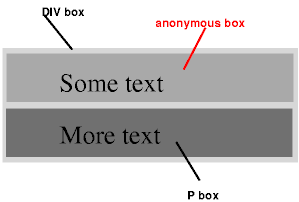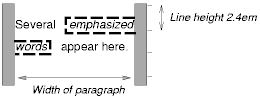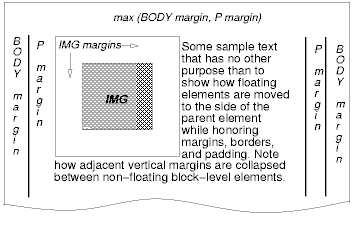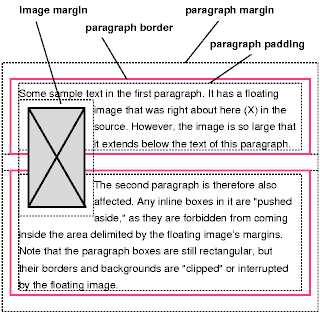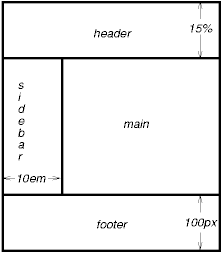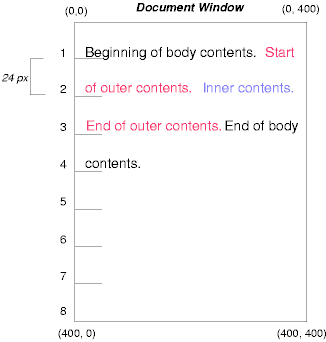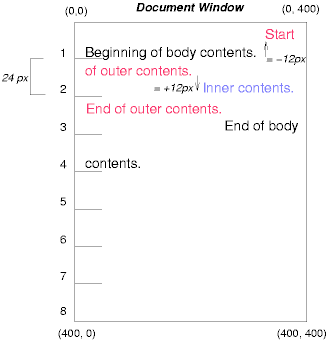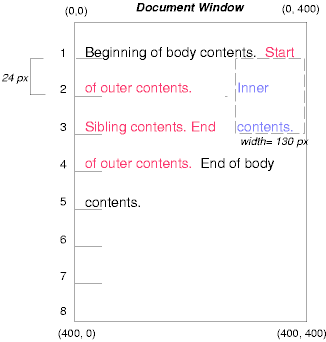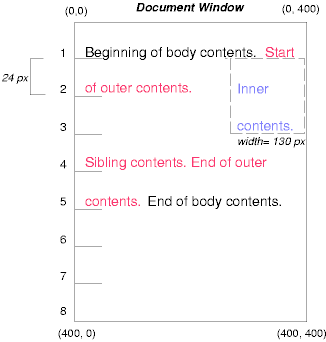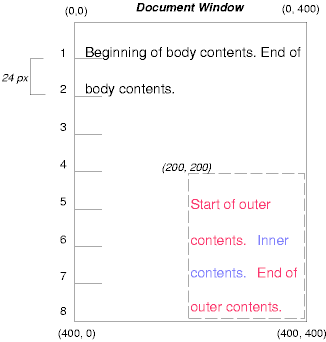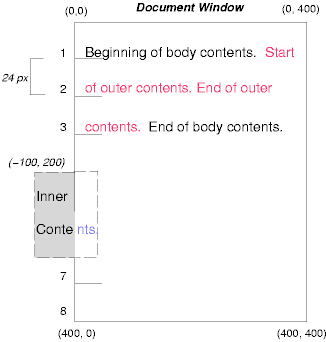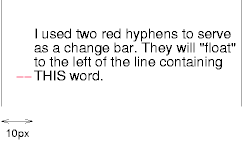9 Visual formatting model
Contents
- 9.1 Introduction to the visual formatting model
- 9.2 Controlling box generation
- 9.3 Positioning schemes
- 9.4 Normal flow
- 9.5 Floats
- 9.6 Absolute positioning
- 9.7 Relationships between 'display', 'position', and 'float'
- 9.8 Comparison of normal flow, floats, and absolute positioning
- 9.9 Layered presentation
- 9.10 Text direction: the 'direction' and 'unicode-bidi' properties
9.1 Introduction to the visual formatting model
This chapter and the next describe the visual formatting model: how user agents process the document tree for visual media.
In the visual formatting model, each element in the document tree generates zero or more boxes according to the box model. The layout of these boxes is governed by:
- box dimensions and type.
- positioning scheme (normal flow, float, and absolute).
- relationships between elements in the document tree.
- external information (e.g., viewport size, intrinsic dimensions of images, etc.).
The properties defined in this chapter and the next apply to both continuous media and paged media. However, the meanings of the margin properties vary when applied to paged media (see the page model for details).
The visual formatting model does not specify all aspects of formatting (e.g., it does not specify a letter-spacing algorithm). Conforming user agents may behave differently for those formatting issues not covered by this specification.
9.1.1 The viewport
User agents for continuous media generally offer users a viewport (a window or other viewing area on the screen) through which users consult a document. User agents may change the document's layout when the viewport is resized (see the initial containing block). When the viewport is smaller than the document's initial containing block, the user agent should offer a scrolling mechanism. There is at most one viewport per canvas, but user agents may render to more than one canvas (i.e., provide different views of the same document).
9.1.2 Containing blocks
In CSS2, many box positions and sizes are calculated with respect to the edges of a rectangular box called a containing block. In general, generated boxes act as containing blocks for descendant boxes; we say that a box "establishes" the containing block for its descendants. The phrase "a box's containing block" means "the containing block in which the box lives," not the one it generates.
Each box is given a position with respect to its containing block, but it is not confined by this containing block; it may overflow.
The root of the document tree generates a box that serves as the initial containing block for subsequent layout.
The width of the initial containing block may be specified with the 'width' property for the root element. If this property has the value 'auto', the user agent supplies the initial width (e.g., the user agent uses the current width of the viewport).
The height of the initial containing block may be specified with the 'height' property for the root element. If this property has the value 'auto', the containing block height will grow to accommodate the document's content.
The initial containing block cannot be positioned or floated (i.e., user agents ignore the 'position' and 'float' properties for the root element).
The details of how a containing block's dimensions are calculated are described in the next chapter.
9.2 Controlling box generation
The following sections describe the types of boxes that may be generated in CSS2. A box's type affects, in part, its behavior in the visual formatting model. The 'display' property, described below, specifies a box's type.
9.2.1 Block-level elements and block boxes
Block-level elements are those elements of the source document that are formatted visually as blocks (e.g., paragraphs). Several values of the 'display' property make an element block-level: 'block', 'list-item', 'compact' and 'run-in' (part of the time; see compact and run-in boxes), and 'table'.
Block-level elements generate a principal block box that only contains block boxes. The principal block box establishes the containing block for descendant boxes and generated content and is also the box involved in any positioning scheme. Principal block boxes participate in a block formatting context.
Some block-level elements generate additional boxes outside of the principal box: 'list-item' elements and those with markers. These additional boxes are placed with respect to the principal box.
Anonymous block boxes
In a document like this:
<DIV> Some text <P>More text </DIV>(and assuming the DIV and the P both have 'display: block'), the DIV appears to have both inline content and block content. To make it easier to define the formatting, we assume that there is an anonymous block box around "Some text".
Diagram showing the three boxes, of which one is anonymous, for the example above.
In other words: if a block box (such as that generated for the DIV above) has another block box inside it (such as the P above), then we force it to have only block boxes inside it, by wrapping any inline boxes in an anonymous block box.
This model would apply in the following example if the following rules:
/* Note: HTML UAs may not respect these rules */
BODY { display: inline }
P { display: block }
were used with this HTML document:
<!DOCTYPE HTML PUBLIC "-//W3C//DTD HTML 4.0 Transitional//EN"> <HEAD> <TITLE>Anonymous text interrupted by a block</TITLE> </HEAD> <BODY> This is anonymous text before the P. <P>This is the content of P.</> This is anonymous text after the P. </BODY>
The BODY element contains a chunk (C1) of anonymous text followed by a block-level element followed by another chunk (C2) of anonymous text. The resulting boxes would be an anonymous block box for BODY, containing an anonymous block box around C1, the P block box, and another anonymous block box around C2.
The properties of anonymous boxes are inherited from the enclosing non-anonymous box (in the example: the one for DIV). Non-inherited properties have their initial value. For example, the font of the anonymous box is inherited from the DIV, but the margins will be 0.
9.2.2 Inline-level elements and inline boxes
Inline-level elements are those elements of the source document that do not form new blocks of content; the content is distributed in lines (e.g., emphasized pieces of text within a paragraph, inline images, etc.). Several values of the 'display' property make an element inline: 'inline', 'inline-table', 'compact' and 'run-in' (part of the time; see compact and run-in boxes). Inline-level elements generate inline boxes.
Inline boxes may participate in several formatting contexts:
- Within a block box, an inline boxes participate in an inline formatting context.
- A compact inline box is given a position in the margin of a block box.
- Marker boxes are also given positions outside of a block box.
Anonymous inline boxes
In a document like this:
<P>Some <EM>emphasized</em> text</P>
The P generates a block box, with several inline boxes inside it. The box for "emphasized" is an inline box generated by an inline element (EM), but the other boxes ("Some" and "text") are inline boxes generated by a block-level element (P). The latter are called anonymous inline boxes, because they don't have an associated inline-level element.
Such anonymous inline boxes inherit inheritable properties from their block parent box. Non-inherited properties have their initial value. In the example, the color of the anonymous initial boxes is inherited from the P, but the background is transparent.
If it is clear from the context which type of anonymous box is meant, both anonymous inline boxes and anonymous block boxes are simply called anonymous boxes in this specification.
There are more types of anonymous boxes that arise when formatting tables.
9.2.3 Compact boxes
A compact box behaves as follows:
- If a block box (that does not float and is not absolutely positioned) follows the compact box, the compact box is formatted like a one-line inline box. The resulting box width is compared to one of the side margins of the block box. The choice of left or right margin is determined by the 'direction' specified for the element producing the containing block for the compact box and following box. If the inline box width is less than or equal to the margin, the inline box is given a position in the margin as described immediately below.
- Otherwise, the compact box becomes a block box.
The compact box is given a position in the margin as follows: it is outside (to the left or right) of the first line box of the block, but it affects the calculation of that line box's height. The 'vertical-align' property of the compact box determines the vertical position of the compact box relative to that line box. The horizontal position of the compact box is always in the margin of the block box.
An element that cannot be formatted on one line cannot be placed in the margin of the following block. For example, a 'compact' element in HTML that contains a BR element will always be formatted as a block box (assuming the default style for BR, which inserts a newline). For placing multi-line texts in the margin, the 'float' property is often more appropriate.
The following example illustrates a compact box.
<!DOCTYPE HTML PUBLIC "-//W3C//DTD HTML 4.0//EN">
<HTML>
<HEAD>
<TITLE>A compact box example</TITLE>
<STYLE type="text/css">
DT { display: compact }
DD { margin-left: 4em }
</STYLE>
</HEAD>
<BODY>
<DL>
<DT>Short
<DD><P>Description goes here.
<DT>too long for the margin
<DD><P>Description goes here.
</DL>
</BODY>
</HTML>
This example might be formatted as:
short Description goes here
too long for the margin
Description goes here
The 'text-align' property can be used to align the compact element inside the margin: against the left edge of the margin ('left'), against the right edge ('right'), or centered in the margin ('center'). The value 'justify' doesn't apply, and is handled as either 'left' or 'right', depending on the 'direction' of the block-level element in whose margin the compact element is formatted. ('left' if the direction is 'ltr', 'right' if it is 'rtl'.)
Please consult the section on generated content for information about how compact boxes interact with generated content.
9.2.4 Run-in boxes
A run-in box behaves as follows:
- If a block box (that does not float and is not absolutely positioned) follows the run-in box, the run-in box becomes the first inline box of the block box.
- Otherwise, the run-in box becomes a block box.
A 'run-in' box is useful for run-in headers, as in this example:
<!DOCTYPE HTML PUBLIC "-//W3C//DTD HTML 4.0//EN">
<HTML>
<HEAD>
<TITLE>A run-in box example</TITLE>
<STYLE type="text/css">
H3 { display: run-in }
</STYLE>
</HEAD>
<BODY>
<H3>A run-in heading.</H3>
<P>And a paragraph of text that
follows it.
</BODY>
</HTML>
This example might be formatted as:
A run-in heading. And a paragraph of text that follows it.
The properties of the run-in element are inherited from its parent in the source tree, not from the block box it visually becomes part of.
Please consult the section on generated content for information about how run-in boxes interact with generated content.
9.2.5 The 'display' property
- 'display'
-
Value: inline | block | list-item | run-in | compact | marker | table | inline-table | table-row-group | table-header-group | table-footer-group | table-row | table-column-group | table-column | table-cell | table-caption | none | inherit Initial: inline Applies to: all elements Inherited: no Percentages: N/A Media: all
The values of this property have the following meanings:
- block
- This value causes an element to generate a principal block box.
- inline
- This value causes an element to generate one or more inline boxes.
- list-item
- This value causes an element (e.g., LI in HTML) to generate a principal block box and a list-item inline box. For information about lists and examples of list formatting, please consult the section on lists.
- marker
- This value declares generated content before or after a box to be a marker. This value should only be used with :before and :after pseudo-elements attached to block-level elements. In other cases, this value is interpreted as 'inline'. Please consult the section on markers for more information.
- none
- This
value causes an element to generate no boxes in the formatting structure (i.e.,
the element has no effect on layout). Descendant elements do not
generate any boxes either; this behavior cannot be
overridden by setting the 'display' property on the descendants.
Please note that a display of 'none' does not create an invisible box; it creates no box at all. CSS includes mechanisms that enable an element to generate boxes in the formatting structure that affect formatting but are not visible themselves. Please consult the section on visibility for details.
- run-in and compact
- These values create either block or inline boxes, depending on context. Properties apply to run-in and compact boxes based on their final status (inline-level or block-level). For example, the 'white-space' property only applies if the box becomes a block box.
- table, inline-table, table-row-group, table-column, table-column-group, table-header-group, table-footer-group, table-row, table-cell, and table-caption
- These values cause an element to behave like a table element (subject to restrictions described in the chapter on tables).
Note that although the initial value of 'display' is 'inline', rules in the user agent's default style sheet may override this value. See the sample style sheet for HTML 4.0 in the appendix.
Here are some examples of the 'display' property:
P { display: block }
EM { display: inline }
LI { display: list-item }
IMG { display: none } /* Don't display images */
Conforming HTML user agents may ignore the 'display' property.
9.3 Positioning schemes
In CSS2, a box may be laid out according to three positioning schemes:
- Normal flow. In CSS2, normal flow includes block formatting of block boxes, inline formatting of inline boxes, relative positioning of block or inline boxes, and positioning of compact and run-in boxes.
- Floats. In the float model, a box is first laid out according to the normal flow, then taken out of the flow and shifted to the left or right as far as possible. Content may flow along the side of a float.
- Absolute positioning. In the absolute positioning model, a box is removed from the normal flow entirely (it has no impact on later siblings) and assigned a position with respect to a containing block.
9.3.1 Choosing a positioning scheme: 'position' property
The 'position' and 'float' properties determine which of the CSS2 positioning algorithms is used to calculate the position of a box.
- 'position'
-
Value: static | relative | absolute | fixed | inherit Initial: static Applies to: all elements, but not to generated content Inherited: no Percentages: N/A Media: visual
The values of this property have the following meanings:
- static
- The box is a normal box, laid out according to the normal flow. The 'left' and 'top' properties do not apply.
- relative
- The box's position is calculated according to the normal flow (this is called the position in normal flow). Then the box is offset relative to its normal position. When a box B is relatively positioned, the position of the following box is calculated as though B were not offset.
- absolute
- The box's position (and possibly size) is specified with the 'left', 'right', 'top', and 'bottom' properties. These properties specify offsets with respect to the box's containing block. Absolutely positioned boxes are taken out of the normal flow. This means they have no impact on the layout of later siblings. Also, though absolutely positioned boxes have margins, they do not collapse with any other margins.
- fixed
- The box's position is calculated according to the 'absolute'
model, but in addition, the box is fixed with respect to some reference. In
the case of continuous
media, the box is fixed with respect to the viewport (and doesn't move when scrolled). In
the case of paged media,
the box is fixed with respect to the page, even if that page is seen
through a viewport (in the case of a
print-preview, for example). Authors may wish to specify 'fixed' in a
media-dependent way. For instance, an author may want a box to remain
at the top of the viewport on the screen, but
not at the top of each printed page. The two specifications may be
separated by using an @media
rule, as in:
@media screen { H1#first { position: fixed } } @media print { H1#first { position: static } }
9.3.2 Box offsets: 'top', 'right', 'bottom', 'left'
An element is said to be positioned if its 'position' property has a value other than 'static'. Positioned elements generate positioned boxes, laid out according to four properties:
- 'top'
-
Value: <length> | <percentage> | auto | inherit Initial: auto Applies to: positioned elements Inherited: no Percentages: refer to height of containing block Media: visual
This property specifies how far a box's top content edge is offset below the top edge of the box's containing block.
- 'right'
-
Value: <length> | <percentage> | auto | inherit Initial: auto Applies to: positioned elements Inherited: no Percentages: refer to width of containing block Media: visual
This property specifies how far a box's right content edge is offset to the left of the right edge of the box's containing block.
- 'bottom'
-
Value: <length> | <percentage> | auto | inherit Initial: auto Applies to: positioned elements Inherited: no Percentages: refer to height of containing block Media: visual
This property specifies how far a box's bottom content edge is offset above the bottom of the box's containing block.
- 'left'
-
Value: <length> | <percentage> | auto | inherit Initial: auto Applies to: positioned elements Inherited: no Percentages: refer to width of containing block Media: visual
This property specifies how far a box's left content edge is offset to the right of the left edge of the box's containing block.
The values for the four properties have the following meanings:
- <length>
- The offset is a fixed distance from the reference edge.
- <percentage>
- The offset is a percentage of the containing block's width (for 'left' or 'right') or height (for 'top' and 'bottom'). For 'top' and 'bottom', if the height of the containing block is not specified explicitly (i.e., it depends on content height), the percentage value is interpreted like 'auto'.
- auto
- The effect of this value depends on which of related properties have the value 'auto' as well. See the sections on the width and height of absolutely positioned, non-replaced elements for details.
For absolutely positioned boxes, the offsets are with respect to the box's containing block. For relatively positioned boxes, the offsets are with respect to the outer edges of the box itself (i.e., the box is given a position in the normal flow, then offset from that position according to these properties).
9.4 Normal flow
Boxes in the normal flow belong to a formatting context, which may be block or inline, but not both simultaneously. Block boxes participate in a block formatting context. Inline boxes participate in an inline formatting context.
9.4.1 Block formatting context
In a block formatting context, boxes are laid out one after the other, vertically, beginning at the top of a containing block. The vertical distance between two sibling boxes is determined by the 'margin' properties. Vertical margins between adjacent block boxes in a block formatting context collapse.
In a block formatting context, each box's left outer edge touches the left edge of the containing block (for right-to-left formatting, right edges touch). This is true even in the presence of floats (although a box's content area may shrink due to the floats).
For information about page breaks in paged media, please consult the section on allowed page breaks.
9.4.2 Inline formatting context
In an inline formatting context, boxes are laid out horizontally, one after the other, beginning at the top of a containing block. Horizontal margins, borders, and padding are respected between these boxes. The boxes may be aligned vertically in different ways: their bottoms or tops may be aligned, or the baselines of text within them may be aligned. The rectangular area that contains the boxes that form a line is called a line box.
The width of a line box is determined by a containing block. The height of a line box is determined by the rules given in the section on line height calculations. A line box is always tall enough for all of the boxes it contains. However, it may be taller than the tallest box it contains (if, for example, boxes are aligned so that baselines line up). When the height of a box B is less than the height of the line box containing it, the vertical alignment of B within the line box is determined by the 'vertical-align' property.
When several inline boxes cannot fit horizontally within a single line box, they are distributed among two or more vertically-stacked line boxes. Thus, a paragraph is a vertical stack of line boxes. Line boxes are stacked with no vertical separation and they never overlap.
In general, the left edge of a line box touches the left edge of its containing block and the right edge touches the right edge of its containing block. However, floating boxes may come between the containing block edge and the line box edge. Thus, although line boxes in the same inline formatting context generally have the same width (that of the containing block), they may vary in width if available horizontal space is reduced due to floats. Line boxes in the same inline formatting context generally vary in height (e.g., one line might contain a tall image while the others contain only text).
When the total width of the inline boxes on a line is less than the width of the line box containing them, their horizontal distribution within the line box is determined by the 'text-align' property. If that property has the value 'justify', the user agent may stretch the inline boxes as well.
Since an inline box may not exceed the width of a line box, long inline boxes are split into several boxes and these boxes distributed across several line boxes. When an inline box is split, margins, borders, and padding have no visual effect where the split occurs. Formatting of margins, borders, and padding may not be fully defined if the split occurs within a bidirectional embedding.
Inline boxes may also be split into several boxes within the same line box due to bidirectional text processing.
Here is an example of inline box construction. The following paragraph (created by the HTML block-level element P) contains anonymous text interspersed with the elements EM and STRONG:
<P>Several <EM>emphasized words</EM> appear <STRONG>in this</STRONG> sentence, dear.</P>
The P element generates a block box that contains five inline boxes, three of which are anonymous:
- Anonymous: "Several"
- EM: "emphasized words"
- Anonymous: "appear"
- STRONG: "in this"
- Anonymous: "sentence, dear."
To format the paragraph, the user agent flows the five boxes into line boxes. In this example, the box generated for the P element establishes the containing block for the line boxes. If the containing block is sufficiently wide, all the inline boxes will fit into a single line box:
Several emphasized words appear in this sentence, dear.
If not, the inline boxes will be split up and distributed across several line boxes. The previous paragraph might be split as follows:
Several emphasized words appear in this sentence, dear.or like this:
Several emphasized words appear in this sentence, dear.
In the previous example, the EM box was split into two EM boxes (call them "split1" and "split2"). Margins, borders, padding, or text decorations have no visible effect after split1 or before split2.
Consider the following example:
<!DOCTYPE HTML PUBLIC "-//W3C//DTD HTML 4.0//EN">
<HTML>
<HEAD>
<TITLE>Example of inline flow on several lines</TITLE>
<STYLE type="text/css">
EM {
padding: 2px;
margin: 1em;
border-width: medium;
border-style: dashed;
line-height: 2.4em;
}
</STYLE>
</HEAD>
<BODY>
<P>Several <EM>emphasized words</EM> appear here.</P>
</BODY>
</HTML>
Depending on the width of the P, the boxes may be distributed as follows:
- The margin is inserted before "emphasized" and after "words".
- The padding is inserted before, above, and below "emphasized" and after, above, and below "words". A dashed border is rendered on three sides in each case.
9.4.3 Relative positioning
Once a box has been laid out according to the normal flow, it may be shifted relative to this position. This is called relative positioning. Offsetting a box (B1) in this way has no effect on the box (B2) that follows: B2 is given a position as if B1 were not offset and B2 is not re-positioned after B1's offset is applied. This implies that relative positioning may cause boxes to overlap.
Relatively positioned boxes keep their normal flow size, including line breaks and the space originally reserved for them. A relatively positioned box establishes a new a new containing block for normal flow children and positioned descendants.
A relatively positioned box is generated when the 'position' property for an element has the value 'relative'. The offset is specified by the 'top', 'bottom', 'left', and 'right' properties.
Dynamic movement of relatively positioned boxes can produce animation effects in scripting environments (see also the 'visibility' property). Relative positioning may also be used as a general form of superscripting and subscripting except that line height is not automatically adjusted to take the positioning into consideration. See the description of line height calculations for more information.
Examples of relative positioning are provided in the section comparing normal flow, floats, and absolute positioning.
9.5 Floats
A float is a box that is shifted to the left or right on the current line. The most interesting characteristic of a float (or "floated" or "floating" box) is that content may flow along its side (or be prohibited from doing so by the 'clear' property). Content flows down the right side of a left-floated box and down the left side of a right-floated box. The following is an introduction to float positioning and content flow; the exact rules governing float behavior are given in the description of the 'float' property.
A floated box must have an explicit width (assigned via the 'width' property, or its intrinsic width in the case of replaced elements). Any floated box becomes a block box that is shifted to the left or right until its outer edge touches the containing block edge or the outer edge of another float. The top of the floated box is aligned with the top of the current line box (or bottom of the preceding block box if no line box exists). If there isn't enough horizontal room on the current line for the float, it is shifted downward, line by line, until a line has room for it.
Since a float is not in the flow, non-positioned block boxes created before and after the float box flow vertically as if the float didn't exist. However, line boxes created next to the float are shortened to make room for the floated box. Any content in the current line before a floated box is reflowed in the first available line on the other side of the float.
Several floats may be adjacent, and this model also applies to adjacent floats in the same line.
The following rule floats all IMG boxes with class="icon" to the left (and sets the left margin to '0'):
IMG.icon {
float: left;
margin-left: 0;
}
Consider the following HTML source and style sheet:
<!DOCTYPE HTML PUBLIC "-//W3C//DTD HTML 4.0//EN">
<HTML>
<HEAD>
<TITLE>Float example</TITLE>
<STYLE type="text/css">
IMG { float: left }
BODY, P, IMG { margin: 2em }
</STYLE>
</HEAD>
<BODY>
<P><IMG src=img.gif alt="This image will illustrate floats">
Some sample text that has no other...
</BODY>
</HTML>
The IMG box is floated to the left. The content that follows is formatted to the right of the float, starting on the same line as the float. The line boxes to the right of the float are shortened due to the float's presence, but resume their "normal" width (that of the containing block established by the P element) after the float. This document might be formatted as:
Formatting would have been exactly the same if the document had been:
<BODY>
<P>Some sample text
<IMG src=img.gif alt="This image will illustrate floats">
that has no other...
</BODY>
because the content to the left of the float is displaced by the float and reflowed down its right side.
The margins of floating boxes never collapse with margins of adjacent boxes. Thus, in the previous example, vertical margins do not collapse between the P box and the floated IMG box.
A float can overlap other boxes in the normal flow (e.g., when a normal flow box next to a float has negative margins). When an inline box overlaps with a float, the content, background, and borders of the inline box are rendered in front of the float. When a block box overlaps, the background and borders of the block box are rendered behind the float and are only be visible where the box is transparent. The content of the block box is rendered in front of the float.
Here is another illustration, showing what happens when a float overlaps borders of elements in the normal flow.
A floating image obscures borders of block boxes it overlaps.
The following example illustrates the use of the 'clear' property to prevent content from flowing next to a float.
Assuming a rule such as this:
P { clear: left }
formatting might look like this:
9.5.1 Positioning the float: the 'float' property
This property specifies whether a box should float to the left, right, or not at all. It may be set for elements that generate boxes that are not absolutely positioned. The values of this property have the following meanings:
- left
- The element generates a block box that is floated to the left. Content flows on the right side of the box, starting at the top (subject to the 'clear' property). The 'display' is ignored, unless it has the value 'none'.
- right
- Same as 'left', but content flows on the left side of the box, starting at the top.
- none
- The box is not floated.
Here are the precise rules that govern the behavior of floats:
- The left outer edge of a left-floating box may not be to the left of the left edge of its containing block. An analogous rule holds for right-floating elements.
- If the current box is left-floating, and there are any left floating boxes generated by elements earlier in the source document, then for each such earlier box, either the left outer edge of the current box must be to the right of the right outer edge of the earlier box, or its top must be lower than the bottom of the earlier box. Analogous rules hold for right-floating boxes.
- The right outer edge of a left-floating box may not be to the right of the left outer edge of any right-floating box that is to the right of it. Analogous rules hold for right-floating elements.
- A floating box's outer top may not be higher than the top of its containing block.
- The outer top of a floating box may not be higher than the outer top of any block or floated box generated by an element earlier in the source document.
- The outer top of an element's floating box may not be higher than the top of any line-box containing a box generated by an element earlier in the source document.
- A left-floating box that has another left-floating box to its left may not have its right outer edge to the right of its containing block's right edge. (Loosely: a left float may not stick out at the right edge, unless it is already as far to the left as possible.) An analogous rule holds for right-floating elements.
- A floating box must be placed as high as possible.
- A left-floating box must be put as far to the left as possible, a right-floating box as far to the right as possible. A higher position is preferred over one that is further to the left/right.
9.5.2 Controlling flow next to floats: the 'clear' property
This property indicates which sides of an element's box(es) may not be adjacent to an earlier floating box. (It may be that the element itself has floating descendants; the 'clear' property has no effect on those.)
This property may only be specified for block-level elements (including floats). For compact and run-in boxes, this property applies to the final block box to which the compact or run-in box belongs.
Values have the following meanings when applied to non-floating block boxes:
- left
- The top margin of the generated box is increased enough that the top border edge is below the bottom outer edge of any left-floating boxes that resulted from elements earlier in the source document.
- right
- The top margin of the generated box is increased enough that the top border edge is below the bottom outer edge of any right-floating boxes that resulted from elements earlier in the source document.
- both
- The generated box is moved below all floating boxes of earlier elements in the source document..
- none
- No constraint on the box's position with respect to floats.
When the property is set on floating elements, it results in a modification of the rules for positioning the float. An extra constraint (#10) is added:
- The top outer edge of the float must be below the bottom outer edge of all earlier left-floating boxes (in the case of 'clear: left'), or all earlier right-floating boxes (in the case of 'clear: right'), or both ('clear: both').
9.6 Absolute positioning
In the absolute positioning model, a box is explicitly offset with respect to its containing block. It is removed from the normal flow entirely (it has no impact on later siblings). An absolutely positioned box establishes a new containing block for normal flow children and positioned descendants. However, the contents of an absolutely positioned element do not flow around any other boxes. They may or may not obscure the contents of another box, depending on the stack levels of the overlapping boxes.
References in this specification to an absolutely positioned element (or its box) imply that the element's 'position' property has the value 'absolute' or 'fixed'.
9.6.1 Fixed positioning
Fixed positioning is a subcategory of absolute positioning. The only difference is that for a fixed positioned box, the containing block is established by the viewport. For continuous media, fixed boxes do not move when the document is scrolled. In this respect, they are similar to fixed background images. For paged media, boxes with fixed positions are repeated on every page. This is useful for placing, for instance, a signature at the bottom of each page.
Authors may use fixed positioning to create frame-like presentations. Consider the following frame layout:
This might be achieved with the following HTML document and style rules:
<!DOCTYPE HTML PUBLIC "-//W3C//DTD HTML 4.0//EN">
<HTML>
<HEAD>
<TITLE>A frame document with CSS2</TITLE>
<STYLE type="text/css">
BODY { height: 8.5in } /* Required for percentage heights below */
#header {
position: fixed;
width: 100%;
height: 15%;
top: 0;
right: 0;
bottom: auto;
left: 0;
}
#sidebar {
position: fixed;
width: 10em;
height: auto;
top: 15%;
right: auto;
bottom: 100px;
left: 0;
}
#main {
position: fixed;
width: auto;
height: auto;
top: 15%;
right: 0;
bottom: 100px;
left: 10em;
}
#footer {
position: fixed;
width: 100%;
height: 100px;
top: auto;
right: 0;
bottom: 0;
left: 0;
}
</STYLE>
</HEAD>
<BODY>
<DIV id="header"> ... </DIV>
<DIV id="sidebar"> ... </DIV>
<DIV id="main"> ... </DIV>
<DIV id="footer"> ... </DIV>
</BODY>
</HTML>
9.7 Relationships between 'display', 'position', and 'float'
The three properties that affect box generation and layout -- 'display', 'position', and 'float' -- interact as follows:
- If 'display' has the value 'none', user agents must ignore 'position' and 'float'. In this case, the element generates no box.
- Otherwise, 'position' has the value 'absolute' or 'fixed', 'display' is set to 'block' and 'float' is set to 'none'. The position of the box will be determined by the 'top', 'right', 'bottom' and 'left' properties and the box's containing block.
- Otherwise, if 'float' has a value other than 'none', 'display' is set to 'block' and the box is floated.
- Otherwise, the remaining 'display' properties apply as specified.
Note. CSS2 does not specify layout behavior when values for these properties are changed by scripts. For example, what happens when an element having 'width: auto' is repositioned? Do the contents reflow, or do they maintain their original formatting? The answer is outside the scope of this document, and such behavior is likely to differ in initial implementations of CSS2.
9.8 Comparison of normal flow, floats, and absolute positioning
To illustrate the differences between normal flow, relative positioning, floats, and absolute positioning, we provide a series of examples based on the following HTML fragment:
<!DOCTYPE HTML PUBLIC "-//W3C//DTD HTML 4.0//EN">
<HTML>
<HEAD>
<TITLE>Comparison of positioning schemes</TITLE>
</HEAD>
<BODY>
<P>Beginning of body contents.
<SPAN id="outer"> Start of outer contents.
<SPAN id="inner"> Inner contents.</SPAN>
End of outer contents.</SPAN>
End of body contents.
</P>
</BODY>
</HTML>
In this document, we assume the following rules:
BODY { display: block; line-height: 200%;
width: 400px; height: 400px }
P { display: block }
SPAN { display: inline }
The final positions of boxes generated by the outer and inner elements vary in each example. In each illustration, the numbers to the left of the illustration indicate the normal flow position of the double-spaced (for clarity) lines. (Note: the illustrations use different horizontal and vertical scales.)
9.8.1 Normal flow
Consider the following CSS declarations for outer and inner that don't alter the normal flow of boxes:
#outer { color: red }
#inner { color: blue }
The P element contains all inline content: anonymous inline text and two SPAN element. Therefore, all of the content will be laid out in an inline formatting context, within a containing block established by the P element, producing something like:
9.8.2 Relative positioning
To see the effect of relative positioning, we specify:
#outer { position: relative; top: -12px; color: red }
#inner { position: relative; top: 12px; color: blue }
Text flows normally up to the outer element. The outer text is then flowed into its normal flow position and dimensions at the end of line 1. Then, the inline boxes containing the text (distributed over three lines) are shifted as a unit by '-12px' (upwards).
The contents of inner, as a child of outer, would normally flow immediately after the words "of outer contents" (on line 1.5). However, the inner contents are themselves offset relative to the outer contents by '12px' (downwards), back to their original position on line 2.
Note that the content following outer is not affected by the relative positioning of outer.
Note also that had the offset of outer been '-24px', the text of outer and the body text would have overlapped.
9.8.3 Floating a box
Now consider the effect of floating the inner element's text to the right by means of the following rules:
#outer { color: red }
#inner { float: right; width: 130px; color: blue }
Text flows normally up to the inner box, which is pulled out of the flow and floated to the right margin (its 'width' has been assigned explicitly). Line boxes to the left of the float are shortened, and the document's remaining text flows into them.
To show the effect of the 'clear' property, we add a sibling element to the example:
<!DOCTYPE HTML PUBLIC "-//W3C//DTD HTML 4.0//EN">
<HTML>
<HEAD>
<TITLE>Comparison of positioning schemes II</TITLE>
</HEAD>
<BODY>
<P>Beginning of body contents.
<SPAN id=outer> Start of outer contents.
<SPAN id=inner> Inner contents.</SPAN>
<SPAN id=sibling> Sibling contents.</SPAN>
End of outer contents.</SPAN>
End of body contents.
</P>
</BODY>
</HTML>
The following rules:
#inner { float: right; width: 130px; color: blue }
#sibling { color: red }
cause the inner box to float to the right as before and the document's remaining text to flow into the vacated space:
However, if the 'clear' property on the sibling element is set to 'right' (i.e., the generated sibling box will not accept a position next to floating boxes to its right), the sibling content begins to flow below the float:
#inner { float: right; width: 130px; color: blue }
#sibling { clear: right; color: red }
9.8.4 Absolute positioning
Finally, we consider the effect of absolute positioning. Consider the following CSS declarations for outer and inner:
#outer {
position: absolute;
top: 200px; left: 200px;
width: 200px;
color: red;
}
#inner { color: blue }
which cause the top of the outer box to be positioned with respect to its containing block. The containing block for a positioned box is established by the nearest positioned ancestor (or, if none exists, the initial containing block, as in our example). The top side of the outer box is '200px' below the top of the containing block and the left side is '200px' from the left side. The child box of outer is flowed normally with respect to its parent.
The following example shows an absolutely positioned box that is a child of a relatively positioned box. Although the parent outer box is not actually offset, setting its 'position' property to 'relative' means that its box may serve as the containing block for positioned descendants. Since the outer box is an inline box that is split across several lines, the first inline box's top and left edges (depicted by thick dashed lines in the illustration below) serve as references for 'top' and 'left' offsets.
#outer {
position: relative;
color: red
}
#inner {
position: absolute;
top: 200px; left: -100px;
height: 130px; width: 130px;
color: blue;
}
This results in something like the following:
If we do not position the outer box:
#outer { color: red }
#inner {
position: absolute;
top: 200px; left: -100px;
height: 130px; width: 130px;
color: blue;
}
the containing block for inner becomes the initial containing block (in our example). The following illustration shows where the inner box would end up in this case.
Relative and absolute positioning may be used to implement change bars, as shown in the following example. The following document:
<P style="position: relative; margin-right: 10px; left: 10px;"> I used two red hyphens to serve as a change bar. They will "float" to the left of the line containing THIS <SPAN style="position: absolute; top: auto; left: -1em; color: red;">--</SPAN> word.</P>
might result in something like:
First, the paragraph (whose containing block sides are shown in the illustration) is flowed normally. Then it is offset '10px' from the left edge of the containing block (thus, a right margin of '10px' has been reserved in anticipation of the offset). The two hyphens acting as change bars are taken out of the flow and positioned at the current line (due to 'top: auto'), '-1em' from the left edge of its containing block (established by the P in its final position). The result is that the change bars seem to "float" to the left of the current line.
9.9 Layered presentation
In the following sections, the expression "in front of" means closer to the user as the user faces the screen.
In CSS2, each box has a position in three dimensions. In addition to their horizontal and vertical positions, boxes lie along a "z-axis" and are formatted one on top of the other. Z-axis positions are particularly relevant when boxes overlap visually. This section discusses how boxes may be positioned along the z-axis.
Each box belongs to one stacking context. Each box in a given stacking context has an integer stack level, which is its position on the z-axis relative to other boxes in the same stacking context. Boxes with greater stack levels are always formatted in front of boxes with lower stack levels. Boxes may have negative stack levels. Boxes with the same stack level in a stacking context are stacked bottom-to-top according to document tree order.
The root element creates a root stacking context, but other elements may establish local stacking contexts. Stacking contexts are inherited. A local stacking context is atomic; boxes in other stacking contexts may not come between any of its boxes.
An element that establishes a local stacking context generates a box that has two stack levels: one for the stacking context it creates (always '0') and one for the stacking context to which it belongs (given by the 'z-index' property).
An element's box has the same stack level as its parent's box unless given a different stack level with the 'z-index' property.
9.9.1 Specifying the stack level: the 'z-index' property
For a positioned box, the 'z-index' property specifies:
- The stack level of the box in the current stacking context.
- Whether the box establishes a local stacking context.
Values have the following meanings:
- <integer>
- This integer is the stack level of the generated box in the current stacking context. The box also establishes a local stacking context in which its stack level is '0'.
- auto
- The stack level of the generated box in the current stacking context is the same as its parent's box. The box does not establish a new local stacking context.
In the following example, the stack levels of the boxes (named with their "id" attributes) are: "text2"=0, "image"=1, "text3"=2, and "text1"=3. The "text2" stack level is inherited from the root box. The others are specified with the 'z-index' property.
<!DOCTYPE HTML PUBLIC "-//W3C//DTD HTML 4.0//EN">
<HTML>
<HEAD>
<TITLE>Z-order positioning</TITLE>
<STYLE type="text/css">
.pile {
position: absolute;
left: 2in;
top: 2in;
width: 3in;
height: 3in;
}
</STYLE>
</HEAD>
<BODY>
<P>
<IMG id="image" class="pile"
src="butterfly.gif" alt="A butterfly image"
style="z-index: 1">
<DIV id="text1" class="pile"
style="z-index: 3">
This text will overlay the butterfly image.
</DIV>
<DIV id="text2">
This text will be beneath everything.
</DIV>
<DIV id="text3" class="pile"
style="z-index: 2">
This text will underlay text1, but overlay the butterfly image
</DIV>
</BODY>
</HTML>
This example demonstrates the notion of transparency. The default behavior of a box is to allow boxes behind it to be visible through transparent areas in its content. In the example, each box transparently overlays the boxes below it. This behavior can be overridden by using one of the existing background properties.
9.10 Text direction: the 'direction' and 'unicode-bidi' properties
The characters in certain scripts are written from right to left. In some documents, in particular those written with the Arabic or Hebrew script, and in some mixed-language contexts, text in a single (visually displayed) block may appear with mixed directionality. This phenomenon is called bidirectionality, or "bidi" for short.
The Unicode standard ([UNICODE], section 3.11) defines a complex algorithm for determining the proper directionality of text. The algorithm consists of an implicit part based on character properties, as well as explicit controls for embeddings and overrides. CSS2 relies on this algorithm to achieve proper bidirectional rendering. The 'direction' and 'unicode-bidi' properties allow authors to specify how the elements and attributes of a document language map to this algorithm.
If a document contains right-to-left characters, and if the user agent displays these characters (with appropriate glyphs, not arbitrary substitutes such as a question mark, a hex code, a black box, etc.), the user agent must apply the bidirectional algorithm. This seemingly one-sided requirement reflects the fact that, although not every Hebrew or Arabic document contains mixed-directionality text, such documents are much more likely to contain left-to-right text (e.g., numbers, text from other languages) than are documents written in left-to-right languages.
Because the directionality of a text depends on the structure and semantics of the document language, these properties should in most cases be used only by designers of document type descriptions (DTDs), or authors of special documents. If a default style sheet specifies these properties, authors and users should not specify rules to override them. A typical exception would be to override bidi behavior in a user agent if that user agent transliterates Yiddish (usually written with Hebrew letters) to Latin letters at the user's request.
The HTML 4.0 specification ([HTML40], section 8.2) defines bidirectionality behavior for HTML elements. Conforming HTML user agents may therefore ignore the 'direction' and 'unicode-bidi' properties in author and user style sheets. The style sheet rules that would achieve the bidi behavior specified in [HTML40] are given in the sample style sheet. The HTML 4.0 specification also contains more information on bidirectionality issues.
- 'direction'
-
Value: ltr | rtl | inherit Initial: ltr Applies to: all elements, but see prose Inherited: yes Percentages: N/A Media: visual
This property specifies the base writing direction of blocks and the direction of embeddings and overrides (see 'unicode-bidi') for the Unicode bidirectional algorithm. In addition, it specifies the direction of table column layout, the direction of horizontal overflow, and the position of an incomplete last line in a block in case of 'text-align: justify'.
Values for this property have the following meanings:
- ltr
- Left-to-right direction.
- rtl
- Right-to-left direction.
For the 'direction' property to have any effect on inline-level elements, the 'unicode-bidi' property's value must be 'embed' or 'override'.
Note. The 'direction' property, when specified for table column elements, is not inherited by cells in the column since columns don't exist in the document tree. Thus, CSS cannot easily capture the "dir" attribute inheritance rules described in [HTML40], section 11.3.2.1.
- 'unicode-bidi'
-
Value: normal | embed | bidi-override | inherit Initial: normal Applies to: all elements, but see prose Inherited: no Percentages: N/A Media: visual
Values for this property have the following meanings:
- normal
- The element does not open an additional level of embedding with respect to the bidirectional algorithm. For inline-level elements, implicit reordering works across element boundaries.
- embed
- If the element is inline-level, this value opens an additional level of embedding with respect to the bidirectional algorithm. The direction of this embedding level is given by the 'direction' property. Inside the element, reordering is done implicitly. This corresponds to adding a LRE (U+202A; for 'direction: ltr') or RLE (U+202B; for 'direction: rtl') at the start of the element and a PDF (U+202C) at the end of the element.
- bidi-override
- If the element is inline-level or a block-level element that contains only inline-level elements, this creates an override. This means that inside the element, reordering is strictly in sequence according to the 'direction' property; the implicit part of the bidirectional algorithm is ignored. This corresponds to adding a LRO (U+202D; for 'direction: ltr') or RLO (U+202E; for 'direction: rtl') at the start of the element and a PDF (U+202C) at the end of the element.
The final order of characters in each block-level element is the same as if the bidi control codes had been added as described above, markup had been stripped, and the resulting character sequence had been passed to an implementation of the Unicode bidirectional algorithm for plain text that produced the same line-breaks as the styled text. In this process, non-textual entities such as images are treated as neutral characters, unless their 'unicode-bidi' property has a value other than 'normal', in which case they are treated as strong characters in the 'direction' specified for the element.
Please note that in order to be able to flow inline boxes in a uniform direction (either entirely left-to-right or entirely right-to-left), more inline boxes (including anonymous inline boxes) may have to be created, and some inline boxes may have to be split up and reordered before flowing.
Because the Unicode algorithm has a limit of 15 levels of embedding, care should be taken not to use 'unicode-bidi' with a value other than 'normal' unless appropriate. In particular, a value of 'inherit' should be used with extreme caution. However, for elements that are, in general, intended to be displayed as blocks, a setting of 'unicode-bidi: embed' is preferred to keep the element together in case display is changed to inline (see example below).
The following example shows an XML document with bidirectional text. It illustrates an important design principle: DTD designers should take bidi into account both in the language proper (elements and attributes) and in any accompanying style sheets. The style sheets should be designed so that bidi rules are separate from other style rules. The bidi rules should not be overridden by other style sheets so that the document language's or DTD's bidi behavior is preserved.
In this example, lowercase letters stand for inherently left-to-right characters and uppercase letters represent inherently right-to-left characters:
<HEBREW> <PAR>HEBREW1 HEBREW2 english3 HEBREW4 HEBREW5</PAR> <PAR>HEBREW6 <EMPH>HEBREW7</EMPH> HEBREW8</PAR> </HEBREW> <ENGLISH> <PAR>english9 english10 english11 HEBREW12 HEBREW13</PAR> <PAR>english14 english15 english16</PAR> <PAR>english17 <HE-QUO>HEBREW18 english19 HEBREW20</HE-QUO></PAR> </ENGLISH>
Since this is XML, the style sheet is responsible for setting the writing direction. This is the style sheet:
/* Rules for bidi */
HEBREW, HE-QUO {direction: rtl; unicode-bidi: embed}
ENGLISH {direction: ltr; unicode-bidi: embed}
/* Rules for presentation */
HEBREW, ENGLISH, PAR {display: block}
EMPH {font-weight: bold}
The HEBREW element is a block with a right-to-left base direction, the ENGLISH element is a block with a left-to-right base direction. The PARs are blocks that inherit the base direction from their parents. Thus, the first two PARs are read starting at the top right, the final three are read starting at the top left. Please note that HEBREW and ENGLISH are chosen as element names for explicitness only; in general, element names should convey structure without reference to language.
The EMPH element is inline-level, and since its value for 'unicode-bidi' is 'normal' (the initial value), it has no effect on the ordering of the text. The HE-QUO element, on the other hand, creates an embedding.
The formatting of this text might look like this if the line length is long:
5WERBEH 4WERBEH english3 2WERBEH 1WERBEH
8WERBEH 7WERBEH 6WERBEH
english9 english10 english11 13WERBEH 12WERBEH
english14 english15 english16
english17 20WERBEH english19 18WERBEH
Note that the HE-QUO embedding causes HEBREW18 to be to the right of english19.
If lines have to be broken, it might be more like this:
2WERBEH 1WERBEH
-EH 4WERBEH english3
5WERB
-EH 7WERBEH 6WERBEH
8WERB
english9 english10 en-
glish11 12WERBEH
13WERBEH
english14 english15
english16
english17 18WERBEH
20WERBEH english19
Because HEBREW18 must be read before english19, it is on the line above english19. Just breaking the long line from the earlier formatting would not have worked. Note also that the first syllable from english19 might have fit on the previous line, but hyphenation of left-to-right words in a right-to-left context, and vice versa, is usually suppressed to avoid having to display a hyphen in the middle of a line.