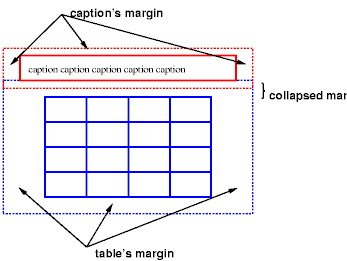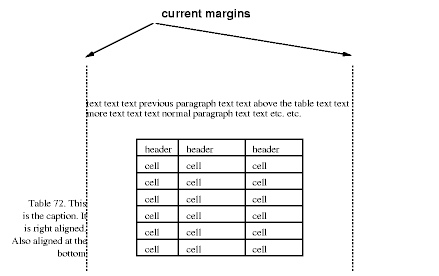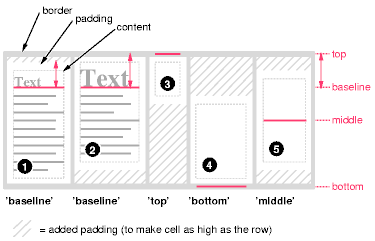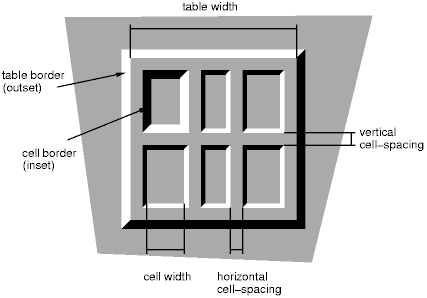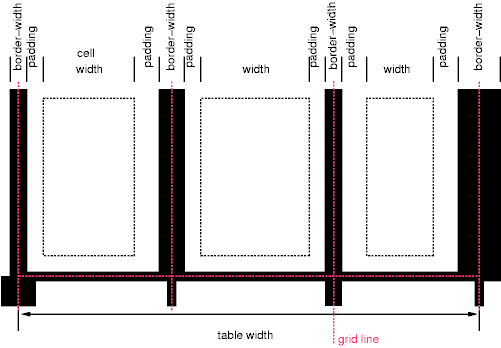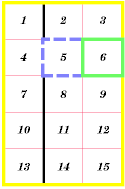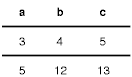17 Tables
Contents
17.1 Introduction to tables
Tables represent relationships between data. Authors specify these relationships in the document language and specify their presentation in CSS, in two ways: visually and aurally.
Authors may specify the visual formatting of a table as a rectangular grid of cells. Rows and columns of cells may be organized into row groups and column groups. Rows, columns, row groups, row columns, and cells may have borders drawn around them (there are two border models in CSS2). Authors may align data vertically or horizontally within a cell and align data in all cells of a row or column.
Authors may also specify the aural rendering of a table; how headers and data will be spoken. In the document language, authors may label cells and groups of cells so that when rendered aurally, cell headers are spoken before cell data. In effect, this "serializes" the table: users browsing the table aurally hear a sequence of headers followed by data.
Here is a simple three-row, three-column table described in HTML 4.0:
<TABLE> <CAPTION>This is a simple 3x3 table</CAPTION> <TR id="row1"> <TH>Header 1 <TD>Cell 1 <TD>Cell 2 <TR id="row2"> <TH>Header 2 <TD>Cell 3 <TD>Cell 4 <TR id="row3"> <TH>Header 3 <TD>Cell 5 <TD>Cell 6 </TABLE>
This code creates one table (the TABLE element), three rows (the TR elements), three header cells (the TH elements), and six data cells (the TD elements). Note that the three columns of this example are specified implicitly: there are as many columns in the table as required by header and data cells.
The following CSS rule centers the text horizontally in the header cells and present the data with a bold font weight:
TH { text-align: center; font-weight: bold }
The next rules align the text of the header cells on their baseline and vertically centers the text in each data cell:
TH { vertical-align: baseline }
TD { vertical-align: middle }
The next rules specify that the top row will be surrounded by a 3px solid blue border and each of the other rows will be surrounded by a 1px solid black border:
TABLE { border-collapse: collapse }
TR#row1 { border-top: 3px solid blue }
TR#row2 { border-top: 1px solid black }
TR#row3 { border-top: 1px solid black }
Note, however, that the borders around the rows overlap where the rows meet. What color (black or blue) and thickness (1px or 3px) will the border between row1 and row2 be? We discuss this in the section on border conflict resolution.
The following rule puts the table caption above the table:
CAPTION { caption-side: top }
Finally, the following rule specifies that, when rendered aurally, each row of data is to be spoken as a "Header, Data, Data":
TH { speak-header: once }
For instance, the first row would be spoken "Header1 Cell1 Cell2". On the other hand, with the following rule:
TH { speak-header: always }
it would be spoken "Header1 Cell1 Header1 Cell2".
The preceding example shows how CSS works with HTML 4.0 elements; in HTML 4.0, the semantics of the various table elements (TABLE, CAPTION, THEAD, TBODY, TFOOT, COL, COLGROUP, TH, and TD) are well-defined. In other document languages (such as XML applications), there may not be pre-defined table elements. Therefore, CSS2 allows authors to "map" document language elements to table elements via the 'display' property. For example, the following rule makes the FOO element act like an HTML TABLE element and the BAR element act like a CAPTION element:
FOO { display : table }
BAR { display : table-caption }
We discuss the various table elements in the following section. In this specification, the term table element refers to any element involved in the creation of a table. An "internal" table element is one that produces a row, row group, column, column group, or cell.
17.2 The CSS table model
The CSS table model is based on the HTML 4.0 table model, in which the structure of a table closely parallels the visual layout of the table. In this model, a table consists of an optional caption and any number of rows of cells. The table model is said to be "row primary" since authors specify rows, not columns, explicitly in the document language. Columns are derived once all the rows have been specified -- the first cell of each row belongs to the first column, the second to the second column, etc.). Rows and columns may be grouped structurally and this grouping reflected in presentation (e.g., a border may be drawn around a group of rows).
Thus, the table model consists of tables, captions, rows, row groups, columns, column groups, and cells.
The CSS model does not require that the document language include elements that correspond to each of these components. For document languages (such as XML applications) that do not have pre-defined table elements, authors must map document language elements to table elements; this is done with the 'display' property. The following 'display' values assign table semantics to an arbitrary element:
- table (In HTML: TABLE)
- Specifies that an element defines a block-level table: it is a rectangular block that participates in a block formatting context.
- inline-table (In HTML: TABLE)
- Specifies that an element defines an inline-level table: it is a rectangular block that participates in an inline formatting context).
- table-row (In HTML: TR)
- Specifies that an element is a row of cells.
- table-row-group (In HTML: TBODY)
- Specifies that an element groups one or more rows.
- table-header-group (In HTML: THEAD)
- Like 'table-row-group', but for visual formatting, the row group is always displayed before all other rows and rowgroups and after any top captions. Print user agents may repeat footer rows on each page spanned by a table.
- table-footer-group (In HTML: TFOOT)
- Like 'table-row-group', but for visual formatting, the row group is always displayed after all other rows and rowgroups and before any bottom captions. Print user agents may repeat footer rows on each page spanned by a table.
- table-column (In HTML: COL)
- Specifies that an element describes a column of cells.
- table-column-group (In HTML: COLGROUP)
- Specifies that an element groups one or more columns.
- table-cell (In HTML: TD, TH)
- Specifies that an element represents a table cell.
- table-caption (In HTML: CAPTION)
- Specifies a caption for the table.
Elements with 'display' set to 'table-column' or 'table-column-group' are not rendered (exactly as if they had 'display: none'), but they are useful, because they may have attributes which induce a certain style for the columns they represent.
The default style sheet for HTML 4.0 in the appendix illustrates the use of these values for HTML 4.0:
TABLE { display: table }
TR { display: table-row }
THEAD { display: table-header-group }
TBODY { display: table-row-group }
TFOOT { display: table-footer-group }
COL { display: table-column }
COLGROUP { display: table-column-group }
TD, TH { display: table-cell }
CAPTION { display: table-caption }
User agents may ignore these 'display' property values for HTML documents, since authors should not alter an element's expected behavior.
17.2.1 Anonymous table objects
Document languages other than HTML may not contain all the elements in the CSS2 table model. In these cases, the "missing" elements must be assumed in order for the table model to work. The missing elements generate anonymous objects (e.g., anonymous boxes in visual table layout) according to the following rules:
- Any table element will automatically generate necessary anonymous table objects around itself, consisting of at least three nested objects corresponding to a 'table'/'inline-table' element, a 'table-row' element, and a 'table-cell' element.
- If the parent P of a 'table-cell' element T is not a 'table-row', an object corresponding to a 'table-row' will be generated between P and T. This object will span all consecutive 'table-cell' siblings (in the document tree) of T.
- If the parent P of a 'table-row' element T is not a 'table', 'inline-table', or 'table-row-group' element, an object corresponding to a 'table' element will be generated between P and T. This object will span all consecutive siblings (in the document tree) of T that require a 'table' parent: 'table-row', 'table-row-group', 'table-header-group', 'table-footer-group', 'table-column', 'table-column-group', and 'caption'.
- If the parent P of a 'table-row-group' (or 'table-header-group' or 'table-footer-group') element T is not a 'table' or 'inline-table', an object corresponding to a 'table' element will be generated between P and T. This object will span all consecutive siblings (in the document tree) of T that require a 'table' parent: 'table-row', 'table-row-group', 'table-header-group', 'table-footer-group', 'table-column', 'table-column-group', and 'caption'.
- If a child T of a 'table-row' element P is not a 'table-cell' element, an object corresponding to a 'table-cell' element will be generated between P and T. This object spans all consecutive siblings of T that are not 'table-cell' elements.
In this XML example, a 'table' element is assumed to contain the HBOX element:
<HBOX> <VBOX>George</VBOX> <VBOX>4287</VBOX> <VBOX>1998</VBOX> </HBOX>
because the associated style sheet is:
HBOX { display: table-row }
VBOX { display: table-cell }
In this example, three 'table-cell' elements are assumed to contain the text in the ROWs. Note that the text is further encapsulated in anonymous inline boxes, as explained in visual formatting model:
<STACK> <ROW>This is the <D>top</D> row.</ROW> <ROW>This is the <D>middle</D> row.</ROW> <ROW>This is the <D>bottom</D> row.</ROW> </STACK>
The style sheet is:
STACK { display: inline-table }
ROW { display: table-row }
D { display: inline; font-weight: bolder }
HTML user agents are not required to create anonymous objects according to the above rules.
17.3 Column selectors
Table cells may belong to two contexts: rows and columns. However, in the source document cells are descendants of rows, never of columns. Nevertheless, some aspects of cells can be influenced by setting properties on columns.
The following properties apply to column and column-group elements:
- 'border'
- The various border properties apply to columns only if 'border-collapse' is set to 'collapse' on the table element. In that case, borders set on columns and column groups are input to the conflict resolution algorithm that selects the border styles at every cell edge.
- 'background'
- The background properties set the background for cells in the column, but only if both the cell and row have transparent backgrounds. See "Table layers and transparency."
- 'width'
- The 'width' property gives the minimum width for the column.
- 'visibility'
- If the 'visibility' of a column is set to 'collapse', none of the cells in the column are rendered, and cells that span into other columns are clipped. In addition, the width of the table is diminished by the width the column would have taken up. See "Dynamic effects" below. Other values for 'visibility' have no effect.
Here are some examples of style rules that set properties on columns. The first two rules together implement the "rules" attribute of HTML 4.0 with a value of "cols". The third rule makes the "totals" column blue, the final two rules shows how to make a column a fixed size, by using the fixed layout algorithm.
COL { border-style: none solid }
TABLE { border-style: hidden }
COL.totals { background: blue }
TABLE { table-layout: fixed }
COL.totals { width: 5em }
17.4 Tables in the visual formatting model
In terms of the visual formatting model, a table may behave like a block-level or replaced inline-level element. Tables have content, padding, borders, and margins.
In both cases, the table element generates an anonymous box that contains the table box itself and the caption's box (if present). The table and caption boxes retain their own content, padding, margin, and border areas, and the dimensions of the rectangular anonymous box are the smallest required to contain both. Vertical margins collapse where the table box and caption box touch. Any repositioning of the table must move the entire anonymous box, not just the table box, so that the caption follows the table.
Diagram of a table with a caption above it; the bottom margin of the caption is collapsed with the top margin of the table.
17.4.1 Caption position and alignment
- 'caption-side'
-
Value: top | bottom | left | right | inherit Initial: top Applies to: 'table-caption' elements Inherited: yes Percentages: N/A Media: visual
This property specifies the position of the caption box with respect to the table box. Values have the following meanings:
- top
- Positions the caption box above the table box.
- bottom
- Positions the caption box below the table box.
- left
- Positions the caption box to the left of the table box.
- right
- Positions the caption box to the right of the table box.
Captions above or below a 'table' element are formatted very much as if they were a block element before or after the table, except that (1) they inherit inheritable properties from the table, and (2) they are not considered to be a block box for the purposes of any 'compact' or 'run-in' element that may precede the table.
A caption that is above or below a table box also behaves like a block box for width calculations; the width is computed with respect to the width of the table box's containing block.
For a caption that is on the left or right side of a table box, on the other hand, a value other than 'auto' for 'width' sets the width explicitly, but 'auto' tells the user agent to chose a "reasonable width". This may vary between "the narrowest possible box" to "a single line", so we recommend that users do not specify 'auto' for left and right caption widths.
To align caption content horizontally within the caption box, use the 'text-align' property. For vertical alignment of a left or right caption box with respect to the table box, use the 'vertical-align' property. The only meaningful values in this case are 'top', 'middle', and 'bottom'. All other values are treated the same as 'top'.
In this example, the 'caption-side' property places captions below tables. The caption will be as wide as the parent of the table, and caption text will be left-justified.
CAPTION { caption-side: bottom;
width: auto;
text-align: left }
The following example shows how to put a caption in the left margin. The table itself is centered, by setting its left and right margins to 'auto', and the whole box with table and caption is shifted into the left margin by the same amount as the width of the caption.
BODY {
margin-left: 8em
}
TABLE {
margin-left: auto;
margin-right: auto
}
CAPTION {
caption-side: left;
margin-left: -8em;
width: 8em;
text-align: right;
vertical-align: bottom
}
Assuming the width of the table is less than the available width, the formatting will be similar to this:
Diagram showing a centered table with the caption extending into the left margin, as a result of a negative 'margin-left' property.
17.5 Visual layout of table contents
Like other elements of the document language, internal table elements generate rectangular boxes with content, padding, and borders. They do not have margins, however.
The visual layout of these boxes is governed by a rectangular, irregular grid of rows and columns. Each box occupies a whole number of grid cells, determined according to the following rules. These rules do not apply to HTML 4.0 or earlier HTML versions; HTML imposes its own limitations on row and column spans.
- Each row box occupies one row of grid cells. Together, the row boxes fill the table from top to bottom in the order they occur in the source document (i.e., the table occupies exactly as many grid rows as there are row elements).
- A row group occupies the same grid cells as the rows it contains.
- A column box occupies one or more columns of grid cells. Column boxes are placed next to each other in the order they occur. The first column box may be either on the left or on the right, depending on the value of the 'direction' property of the table.
- A column group box occupies the same grid cells as the columns it contains.
- Cells may span several rows or columns. (Although CSS2 doesn't define how the number of spanned rows or columns is determined, a user agent may have special knowledge about the source document; a future version of CSS may provide a way to express this knowledge in CSS syntax.) Each cell is thus a rectangular box, one or more grid cells wide and high. The top row of this rectangle is in the row specified by the cell's parent. The rectangle must be as far to the left as possible, but it may not overlap with any other cell box, and must be to the right of all cells in the same row that are earlier in the source document. (This constraint holds if the 'direction' property of the table is 'ltr'; if the 'direction' is 'rtl', interchange "left" and "right" in the previous sentence.)
- A cell box cannot extend beyond the last row box of a table or row-group; the user agents must shorten it until it fits.
Note. Table cells may be relatively and absolutely positioned, but this is not recommended: positioning and floating remove a box from the flow, affecting table alignment.
Here are two examples. The first is assumed to occur in an HTML document:
<TABLE> <TR><TD>1 <TD rowspan="2">2 <TD>3 <TD>4 <TR><TD colspan="2">5 </TABLE>
<TABLE> <ROW><CELL>1 <CELL rowspan="2">2 <CELL>3 <CELL>4 <ROW><CELL colspan="2">5 </TABLE>
The second table is formatted as in the figure on the right. However, the HTML table's rendering is explicitly undefined by HTML, and CSS doesn't try to define it. User agents are free to render it, e.g., as in the figure on the left.
On the left, one possible rendering of an erroneous HTML 4.0 table; on the right, the only possible formatting of a similar, non-HTML table.
17.5.1 Table layers and transparency
For the purposes of finding the background of each table cell, the different table elements may be thought of as being on six superimposed layers. The background set on an element in one of the layers will only be visible if the layers above it have a transparent background.
Schema of table layers.
-
The lowest layer is a single plane, representing the table box itself. Like all boxes, it may be transparent.
-
The next layer contains the column groups. The columns groups are as tall as the table, but they need not cover the whole table horizontally.
-
On top of the column groups are the areas representing the column boxes. Like column groups, columns are as tall as the table, but need not cover the whole table horizontally.
-
Next is the layer containing the row groups. Each row group is as wide as the table. Together, the row groups completely cover the table from top to bottom.
-
The next to last layer contains the rows. The rows also cover the whole table.
-
The topmost layer contains the cells themselves. As the figure shows, although all rows contain the same number of cells, not every cell may have specified content. These "empty" cells are transparent, letting lower layers shine through.
In the following example, the first row contains four cells, but the second row contains no cells, and thus the table background shines through, except where a cell from the first row spans into this row. The following HTML code and style rules
<!DOCTYPE HTML PUBLIC "-//W3C//DTD HTML 4.0//EN">
<HTML>
<HEAD>
<STYLE type="text/css">
TABLE { background: #ff0; border-collapse: collapse }
TD { background: red; border: double black }
</STYLE>
</HEAD>
<BODY>
<P>
<TABLE>
<TR>
<TD> 1
<TD rowspan="2"> 2
<TD> 3
<TD> 4
</TR>
<TR><TD></TD></TR>
</TABLE>
</BODY>
</HTML>
might be formatted as follows:
Table with three empty cells in the bottom row.
17.5.2 Table width algorithms: the 'table-layout' property
CSS does not define an "optimal" layout for tables since, in many cases, what is optimal is a matter of taste. CSS does define constraints that user agents must respect when laying out a table. User agents may use any algorithm they wish to do so, and are free to prefer rendering speed over precision, except when the "fixed layout algorithm" is selected.
- 'table-layout'
-
Value: auto | fixed | inherit Initial: auto Applies to: 'table' and 'inline-table' elements Inherited: no Percentages: N/A Media: visual
The 'table-layout' property controls the algorithm used to lay out the table cells, rows, and columns. Values have the following meaning:
- fixed
- Use the fixed table layout algorithm
- auto
- Use any automatic table layout algorithm
The two algorithms are described below.
Fixed table layout
With this (fast) algorithm, the horizontal layout of the table does not depend on the contents of the cells; it only depends on the table's width, the width of the columns, and borders or cell spacing.
The table's width may be specified explicitly with the 'width' property. A value of 'auto' (for both 'display: table' and 'display: inline-table') means use the automatic table layout algorithm.
In the fixed table layout algorithm, the width of each column is determined as follows:
- A column element with a value other than 'auto' for the 'width' property sets the width for that column.
- Otherwise, a cell in the first row with a value other than 'auto' for the 'width' property sets the width for that column. If the cell spans more than one column, the width is divided over the columns.
- Any remaining columns equally divide the remaining horizontal table space (minus borders or cell spacing).
The width of the table is then the greater of the value of the 'width' property for the table element and the sum of the column widths (plus cell spacing or borders). If the table is wider than the columns, the extra space should be distributed over the columns.
In this manner, the user agent can begin to lay out the table once the entire first row has been received. Cells in subsequent rows do not affect column widths. Any cell that has content that overflows uses the 'overflow' property to determine whether to clip the overflow content.
Automatic table layout
In this algorithm (which generally requires no more than two passes), the table's width is given by the width of its columns (and intervening borders). This algorithm reflects the behavior of several popular HTML user agents at the writing of this specification. UAs are not required to implement this algorithm to determine the table layout in the case that 'table-layout' is 'auto'; they can use any other algorithm.
This algorithm may be inefficient since it requires the user agent to have access to all the content in the table before determining the final layout and may demand more than one pass.
Column widths are determined as follows:
- Calculate the minimum content width (MCW) of each cell: the
formatted content may span any number of lines but may not
overflow the cell box. If the specified
'width' (W) of the cell
is greater than MCW, W is the minimum cell width. A value
of 'auto' means that MCW is the minimum cell width.
Also, calculate the "maximum" cell width of each cell: formatting then content without breaking lines other than where explicit line breaks occur.
- For each column, determine a maximum and minimum column width from the cells that span only that column. The minimum is that required by the cell with the largest minimum cell width (or the column 'width', whichever is larger). The maximum is that required by the cell with the largest maximum cell width (or the column 'width', whichever is larger).
- For each cell that spans more than one column, increase the minimum widths of the columns it spans so that together, they are at least as wide as the cell. Do the same for the maximum widths. If possible, widen all spanned columns by approximately the same amount.
This gives a maximum and minimum width for each column. Column widths influence the final table width as follows:
- If the 'table' or 'inline-table' element's 'width' property has a specified value (W) other than 'auto', the property's computed value is the greater of W and the minimum width required by all the columns plus cell spacing or borders (MIN). If W is greater than MIN, the extra width should be distributed over the columns.
- If the 'table' or 'inline-table' element has 'width: auto', the computed table width is the greater of the table's containing block width and MIN. However, if the maximum width required by the columns plus cell spacing or borders (MAX) is less than that of the containing block, use MAX.
A percentage value for a column width is relative to the table width. If the table has 'width: auto', a percentage represents a constraint on the column's width, which a UA should try to satisfy. (Obviously, this is not always possible: if the column's width is '110%', the constraint cannot be satisfied.)
Note. In this algorithm, rows (and row groups) and columns (and column groups) both constrain and are constrained by the dimensions of the cells they contain. Setting the width of a column may indirectly influence the height of a row, and vice versa.
17.5.3 Table height algorithms
The height of a table is given by the 'height' property for the 'table' or 'inline-table' element. A value of 'auto' means that the height is the sum of the row heights plus any cell spacing or borders. Any other value specifies the height explicitly; the table may thus be taller or shorter than the height of its rows. CSS2 does not specify rendering when the specified table height differs from the content height, in particular whether content height should override specified height; if it doesn't, how extra space should be distributed among rows that add up to less than the specified table height; or, if the content height exceeds the specified table height, whether the UA should provide a scrolling mechanism. Note. Future versions of CSS may specify this further.
The height of a 'table-row' element's box is calculated once the user agent has all the cells in the row available: it is the maximum of the row's specified 'height' and the minimum height (MIN) required by the cells. A 'height' value of 'auto' for a 'table-row' means the computed row height is MIN. MIN depends on cell box heights and cell box alignment (much like the calculation of a line box height). CSS2 does not define what percentage values of 'height' refer to when specified for table rows and row groups.
In CSS2, the height of a cell box is the maximum of the table cell's 'height' property and the minimum height required by the content (MIN). A value of 'auto' for 'height' implies a computed value of MIN. CSS2 does not define what percentage values of 'height' refer to when specified for table cells.
CSS2 does not specify how cells that span more than row affect row height calculations except that the sum of the row heights involved must be great enough to encompass the cell spanning the rows.
The 'vertical-align' property of each table cell determines its alignment within the row. Each cell's content has a baseline, a top, a middle, and a bottom, as does the row itself. In the context of tables, values for 'vertical-align' have the following meanings:
- baseline
- The baseline of the cell is put at the same height as the baseline of the first of the rows it spans (see below for the definition of baselines of cells and rows).
- top
- The top of the cell box is aligned with the top of the first row it spans.
- bottom
- The bottom of the cell box is aligned with the bottom of the last row it spans.
- middle
- The center of the cell is aligned with the center of the rows it spans.
- sub, super, text-top, text-bottom
- These values do not apply to cells; the cell is aligned at the baseline instead.
The baseline of a cell is the baseline of the first line box in the cell. If there is no text, the baseline is the baseline of whatever object is displayed in the cell, or, if it has none, the bottom of the cell box. The maximum distance between the top of the cell box and the baseline over all cells that have 'vertical-align: baseline' is used to set the baseline of the row. Here is an example:
Diagram showing the effect of various values of 'vertical-align' on table cells.
Cell boxes 1 and 2 are aligned at their baselines. Cell box 2 has the largest height above the baseline, so that determines the baseline of the row. Note that if there is no cell box aligned at its baseline, the row will not have (nor need) a baseline.
To avoid ambiguous situations, the alignment of cells proceeds in the following order:
- First the cells that are aligned on their baseline are positioned. This will establish the baseline of the row. Next the cells with 'vertical-align: top' are positioned.
- The row now has a top, possibly a baseline, and a provisional height, which is the distance from the top to the lowest bottom of the cells positioned so far. (See conditions on the cell padding below.)
- If any of the remaining cells, those aligned at the bottom or the middle, have a height that is larger than the current height of the row, the height of the row will be increased to the maximum of those cells, by lowering the bottom.
- Finally the remaining cells are positioned.
Cell boxes that are smaller than the height of the row receive extra top or bottom padding.
17.5.4 Horizontal alignment in a column
The horizontal alignment of a cell's content within a cell box is specified with the 'text-align' property.
When the 'text-align' property for more than one cell in a column is set to a <string> value, the content of those cells is aligned along a vertical axis. The beginning of the string touches this axis. Character directionality determines whether the string lies to the left or right of the axis.
Aligning text in this way is only useful if the text fits on one line. The result is undefined if the cell content spans more than one line.
If value of 'text-align' for a table cell is a string but the string doesn't occur in the cell content, the end of the cell's content touches the vertical axis of alignment.
Note that the strings do not have to be the same for each cell, although they usually are.
CSS does not provide a way specify the offset of the vertical alignment axis with respect to the edge of a column box.
The following style sheet:
TD { text-align: "." }
TD:before { content: "$" }
will cause the column of dollar figures in the following HTML table:
<TABLE> <COL width="40"> <TR> <TH>Long distance calls <TR> <TD> 1.30 <TR> <TD> 2.50 <TR> <TD> 10.80 <TR> <TD> 111.01 <TR> <TD> 85. <TR> <TD> 90 <TR> <TD> .05 <TR> <TD> .06 </TABLE>
to align along the decimal point. For fun, we have used the :before pseudo-element to insert a dollar sign before each figure. The table might be rendered as follows:
Long distance calls
$1.30
$2.50
$10.80
$111.01
$85.
$90
$.05
$.06
17.5.5 Dynamic row and column effects
The 'visibility' property takes the value 'collapse' for row, row group, column, and column group elements. This value causes the entire row or column to be removed from the display, and the space normally taken up by the row or column to be made available for other content. The suppression of the row or column, however, does not otherwise affect the layout of the table. This allows dynamic effects to remove table rows or columns without forcing a re-layout of the table in order to account for the potential change in column constraints.
17.6 Borders
There are two distinct models for setting borders on table cells in CSS. One is most suitable for so-called separated borders around individual cells, the other is suitable for borders that are continuous from one end of the table to the other. Many border styles can be achieved with either model, so it is often a matter of taste which one is used.
- 'border-collapse'
-
Value: collapse | separate | inherit Initial: collapse Applies to: 'table' and 'inline-table' elements Inherited: yes Percentages: N/A Media: visual
This property selects a table's border model. The value 'separate' selects the separated borders border model. The value 'collapse' selects the collapsing borders model. The models are described below.
17.6.1 The separated borders model
- 'border-spacing'
-
Value: <length> <length>? | inherit Initial: 0 Applies to: 'table' and 'inline-table' elements Inherited: yes Percentages: N/A Media: visual
The lengths specify the distance that separates adjacent cell borders. If one length is specified, it gives both the horizontal and vertical spacing. If two are specified, the first gives the horizontal spacing and the second the vertical spacing. Lengths may not be negative.
In this model, each cell has an individual border. The 'border-spacing' property specifies the distance between the borders of adjacent cells. This space is filled with the background of the table element. Rows, columns, row groups, and column groups cannot have borders (i.e., user agents must ignore the border properties for those elements).
The table in the figure below could be the result of a style sheet like this:
TABLE { border: outset 10pt;
border-collapse: separate;
border-spacing: 15pt }
TD { border: inset 5pt }
TD.special { border: inset 10pt } /* The top-left cell */
A table with 'border-spacing' set to a length value. Note that each cell has its own border, and the table has a separate border as well.
Borders around empty cells: the 'empty-cells' property
- 'empty-cells'
-
Value: show | hide | inherit Initial: show Applies to: 'table-cell' elements Inherited: yes Percentages: N/A Media: visual
In the separated borders model, this property controls the rendering of borders around cells that have no visible content. Empty cells and cells with the 'visibility' property set to 'hidden' are considered to have no visible content. Visible content includes " " and other whitespace except ASCII CR ("\0D"), LF ("\0A"), tab ("\09"), and space ("\20").
When this property has the value 'show', borders are drawn around empty cells (like normal cells).
A value of 'hide' means that no borders are drawn around empty cells. Furthermore, if all the cells in a row have a value of 'hide' and have no visible content, the entire row behaves as if it had 'display: none'.
The following rule causes borders to be drawn around all cells:
TABLE { empty-cells: show }
17.6.2 The collapsing border model
In the collapsing border model, it is possible to specify borders that surround all or part of a cell, row, row group, column, and column group. Borders for HTML's "rule" attribute can be specified this way.
Borders are centered on the grid lines between the cells. User agents must find a consistent rule for rounding off in the case of an odd number of discrete units (screen pixels, printer dots).
The diagram below shows how the width of the table, the widths of the borders, the padding, and the cell width interact. Their relation is given by the following equation, which holds for every row of the table:
row-width = (0.5 * border-width0) + padding-left1 + width1 + padding-right1 + border-width1 + padding-left2 +...+ padding-rightn + (0.5 * border-widthn)
Here n is the number of cells in the row, and border-widthi refers to the border between cells i and i + 1. Note only half of the two exterior borders are counted in the table width; the other half of these two borders lies in the margin area.
Schema showing the widths of cells and borders and the padding of cells.
Note that in this model, the width of the table includes half the table border. Also, in this model, a table doesn't have padding (but does have margins).
Border conflict resolution
In the collapsing border model, borders at every edge of every cell may be specified by border properties on a variety of elements that meet at that edge (cells, rows, row groups, columns, column groups, and the table itself), and these borders may vary in width, style, and color. The rule of thumb is that at each edge the most "eye catching" border style is chosen, except that any occurrence of the style 'hidden' unconditionally turns the border off.
The following rules determine which border style "wins" in case of a conflict:
- Borders with the 'border-style' of 'hidden' take precedence over all other conflicting borders. Any border with this value suppresses all borders at this location.
- Borders with a style of 'none' have the lowest priority. Only if the border properties of all the elements meeting at this edge are 'none' will the border be omitted (but note that 'none' is the default value for the border style.)
- If none of the styles is 'hidden' and at least one of them is not 'none', then narrow borders are discarded in favor of wider ones. If several have the same 'border-width' than styles are preferred in this order: 'double', 'solid', 'dashed', 'dotted', 'ridge', 'outset', 'groove', and the lowest: 'inset'.
- If border styles differ only in color, then a style set on a cell wins over one on a row, which wins over a row group, column, column group and, lastly, table.
The following example illustrates the application of these precedence rules. This style sheet:
TABLE { border-collapse: collapse;
border: 5px solid yellow; }
*#col1 { border: 3px solid black; }
TD { border: 1px solid red; padding: 1em; }
TD.solid-blue { border: 5px dashed blue; }
TD.solid-green { border: 5px solid green; }
with this HTML source:
<P>
<TABLE>
<COL id="col1"><COL id="col2"><COL id="col3">
<TR id="row1">
<TD> 1
<TD> 2
<TD> 3
</TR>
<TR id="row2">
<TD> 4
<TD class="solid-blue"> 5
<TD class="solid-green"> 6
</TR>
<TR id="row3">
<TD> 7
<TD> 8
<TD> 9
</TR>
<TR id="row4">
<TD> 10
<TD> 11
<TD> 12
</TR>
<TR id="row5">
<TD> 13
<TD> 14
<TD> 15
</TR>
</TABLE>
would produce something like this:
An example of a table with collapsed borders.
The next example shows a table with horizontal rules between the rows. The top border of the table is set to 'hidden' to suppress the top border of the first row. This implements the "rules" attribute of HTML 4.0 (rules="rows").
TABLE[rules=rows] TR { border-top: solid }
TABLE[rules=rows] { border-collapse: collapse;
border-top: hidden }
Table with horizontal rules between the rows.
In this case the same effect can also be achieved without setting a 'hidden' border on TABLE, by addressing the first row separately. Which method is preferred is a matter of taste.
TR:first-child { border-top: none }
TR { border-top: solid }
Here is another example of hidden collapsing borders:
Table with two omitted internal borders.
HTML source:
<TABLE style="border-collapse: collapse; border: solid;">
<TR><TD style="border-right: hidden; border-bottom: hidden">foo</TD>
<TD style="border: solid">bar</TD></TR>
<TR><TD style="border: none">foo</TD>
<TD style="border: solid">bar</TD></TR>
</TABLE>
17.6.3 Border styles
Some of the values of the 'border-style' have different meanings in tables than for other elements. In the list below they are marked with an asterisk.
- none
- No border.
- *hidden
- Same as 'none', but in the collapsing border model, also inhibits any other border (see the section on border conflicts).
- dotted
- The border is a series of dots.
- dashed
- The border is a series of short line segments.
- solid
- The border is a single line segment.
- double
- The border is two solid lines. The sum of the two lines and the space between them equals the value of 'border-width'.
- groove
- The border looks as though it were carved into the canvas.
- ridge
- The opposite of 'grove': the border looks as though it were coming out of the canvas.
- *inset
- In the separated borders model, the border makes the entire box look as though it were embedded in the canvas. In the collapsing border model, same as 'groove'.
- *outset
- In the separated borders model, the border makes the entire box look as though it were coming out of the canvas. In the collapsing border model, same as 'ridge'.
17.7 Audio rendering of tables
When a table is spoken by a speech generator, the relation between the data cells and the header cells must be expressed in a different way than by horizontal and vertical alignment. Some speech browsers may allow a user to move around in the 2-dimensional space, thus giving them the opportunity to map out the spatially represented relations. When that is not possible, the style sheet must specify at which points the headers are spoken.
17.7.1 Speaking headers: the 'speak-header' property
- 'speak-header'
-
Value: once | always | inherit Initial: once Applies to: elements that have table header information Inherited: yes Percentages: N/A Media: aural
This property specifies whether table headers are spoken before every cell, or only before a cell when that cell is associated with a different header than the previous cell. Values have the following meanings:
- once
- The header is spoken one time, before a series of cells.
- always
- The header is spoken before every pertinent cell.
Each document language may have different mechanisms that allow authors to specify headers. For example, in HTML 4.0 ([HTML40]), it is possible to specify header information with three different attributes ("headers", "scope", and "axis"), and the specification gives an algorithm for determining header information when these attributes have not been specified.
Image of a table with header cells ("San Jose" and "Seattle") that are not in the same column or row as the data they apply to.
This HTML example presents the money spent on meals, hotels and transport in two locations (San Jose and Seattle) for successive days. Conceptually, you can think of the table in terms of a n-dimensional space. The headers of this space are: location, day, category and subtotal. Some cells define marks along an axis while others give money spent at points within this space. The markup for this table is:
<TABLE> <CAPTION>Travel Expense Report</CAPTION> <TR> <TH></TH> <TH>Meals</TH> <TH>Hotels</TH> <TH>Transport</TH> <TH>subtotal</TH> </TR> <TR> <TH id="san-jose" axis="san-jose">San Jose</TH> </TR> <TR> <TH headers="san-jose">25-Aug-97</TH> <TD>37.74</TD> <TD>112.00</TD> <TD>45.00</TD> <TD></TD> </TR> <TR> <TH headers="san-jose">26-Aug-97</TH> <TD>27.28</TD> <TD>112.00</TD> <TD>45.00</TD> <TD></TD> </TR> <TR> <TH headers="san-jose">subtotal</TH> <TD>65.02</TD> <TD>224.00</TD> <TD>90.00</TD> <TD>379.02</TD> </TR> <TR> <TH id="seattle" axis="seattle">Seattle</TH> </TR> <TR> <TH headers="seattle">27-Aug-97</TH> <TD>96.25</TD> <TD>109.00</TD> <TD>36.00</TD> <TD></TD> </TR> <TR> <TH headers="seattle">28-Aug-97</TH> <TD>35.00</TD> <TD>109.00</TD> <TD>36.00</TD> <TD></TD> </TR> <TR> <TH headers="seattle">subtotal</TH> <TD>131.25</TD> <TD>218.00</TD> <TD>72.00</TD> <TD>421.25</TD> </TR> <TR> <TH>Totals</TH> <TD>196.27</TD> <TD>442.00</TD> <TD>162.00</TD> <TD>800.27</TD> </TR> </TABLE>
By providing the data model in this way, authors make it possible for speech enabled-browsers to explore the table in rich ways, e.g., each cell could be spoken as a list, repeating the applicable headers before each data cell:
San Jose, 25-Aug-97, Meals: 37.74 San Jose, 25-Aug-97, Hotels: 112.00 San Jose, 25-Aug-97, Transport: 45.00 ...
The browser could also speak the headers only when they change:
San Jose, 25-Aug-97, Meals: 37.74
Hotels: 112.00
Transport: 45.00
26-Aug-97, Meals: 27.28
Hotels: 112.00
...
Document created the 04/02/2006, last modified the 26/10/2018
Source of the printed document:https://www.gaudry.be/en/css-rf-tables.html
The infobrol is a personal site whose content is my sole responsibility. The text is available under CreativeCommons license (BY-NC-SA). More info on the terms of use and the author.
References
These references and links indicate documents consulted during the writing of this page, or which may provide additional information, but the authors of these sources can not be held responsible for the content of this page.
The author of this site is solely responsible for the way in which the various concepts, and the freedoms that are taken with the reference works, are presented here. Remember that you must cross multiple source information to reduce the risk of errors.